|
Free
PDF Editor Online Tools 7: Add
PDF Watermark by Text
Online
Free PDF Editor Desktop Tools
7: Add
PDF Watermark by Text
on
Desktop
This FREE PDF Tool can
add a
PDF watermark using
stylized
text string that
appears behind or over the existing PDF document content when a document is
displayed or printed.
There are options of
font encode, font name, font style, font color, stroke color, text
layout, stroke color, stroke size
and background
order.
Here are
the steps on how to
Add PDF Watermark by Text
into PDF
Pages:
1. Choose Free
PDF Tools >
Add Watermark >
by Text

2. Select a PDF file that you want to add watermark by text.
3. The Add Watermark by Text dialog box comes up:
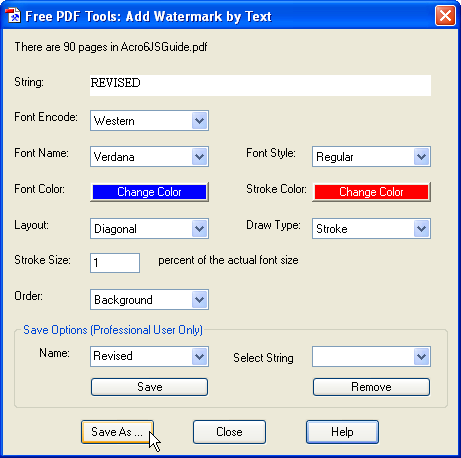
Select a string from the text box or
type a new string into this box.
Select text layout: Diagonal,
Horizontal or Vertical.
Select text draw type: Fill
Stroke, Fill and Stroke, and Invisible.
Select text�s font name, style and
color.
Select Stroke Color and Stoke Size.
Select Order: Background means the text is behind the existing
document content. Foreground means that the text is over the
existing document.
Save Options:
It is only available for the registered user of PDFill PDF Editor.
Name:
Save the options as a name so that it can be resumed later.
Select String: The selected string will be entered into the
String Box.
Remove: You can remove the selected Name Option.
You can
save the options as a name so
that it can be resumed later.
All the saved names are stored with
file name "PDFillTools_Text_Watermarks" under PDFill folder
like "C:\Program Files (x86)\PlotSoft\PDFill\Saved". You can copy
this file to another computer so that other people can use your
saved Watermark Options of PDFill PDF Tools.
PDFill almost supports all the languages: ANSI, Chinese,
Korean, Japanese, BALTIC, EASTEUROPE, OEM, MAC, RUSSIAN, SYMBOL,
TURKISH, GREEK, ARABIC, HEBREW, THAI and VIETNAMESE. Here are the
tips for the international user:
1. Select your language coding
from PDFill Options. You may try to select a different font to see
if it works. Some font may be empty.
2. To have your font, please make
sure that you can view your language in IE browser. Please install
your language font if you cannot find your language coding.
3 . Download the Asian and
Central European font packs for your Adobe Reader:
http://www.adobe.com/products/acrobat/acrrasianfontpack.html
4.Click Save As to have a new PDF
file. The new file may be launched automatically if you have installed
Adobe Reader.
5. Do experiment with the options
available to see which best suit your needs. Click Close to finish.
Note: If you
have problem to read your PDF into PDFill, open your PDF document inside
Adobe Reader. Then, print into a new PDF using
PDFill PDF Writer.
Batch (DOS) Command Support: (It is only available for the registered user of PDFill PDF Editor)
You can start a batch job in Windows by issuing the
execution command directly from the MS-DOS command prompt window without
opening the PDFill GUI.
Note: Please
put "" on your file name with space. Make sure all command is in one
line.
"C:\Program Files\PlotSoft\PDFill\PDFill.exe"
WatermarkText Input.pdf Output.pdf "Top
Secret"
-fontEncode
"Western" -fontName "Times New Roman" -fontStyle 3 -rgbFontColor
"0 0 255" -rgbStrikeColor "255 0 0" -flagLayout 0 -drawType
1 -StrokeSize 1.0 -flagOrder 0 -transparency 0.5
-pageNotShown
"1,3-6, last"
- "Top
Secret":
The string to be added as Watermark. Must have "" if
there is space.
- -fontEncode
"Western": (Optional) Font Encode. Default is
"Western".
- -fontName
"Times New Roman": (Optional) Font name. Default
is "Times New Roman".
- -fontStyle 0:
(Optional) Font Styles: 0 (Regular), 1 (Bold), 2
(Italic) and 3 (Bold Italic).
- -rgbFontColor
"0 0 255": (Optional) Font color in Red, Green
and Blue Component between 0 to 255. Default is 0 0
255. Note:
Put "" on the 3
values and each value (0-255) is separated with
space.
- -rgbStrikeColor
"255 0 0": (Optional) Strike color in Red, Green
and Blue Component between 0 to 255. Default is 255
0 0. Note:
Put "" on the 3
values and each value (0-255) is separated with
space.
-
-flagLayout 0:
(Optional) 0 (Horizontal), 1 (Vertical), and 2
(Diagonal). Default is 0.
-
-drawType 1:
(Optional) 0 (Fill), 1 (Stroke), 2 (Fill and
Stroke), and 3 (Invisible). Default is 1.
-
-StrokeSize
1.0: (Optional) the stroke size using Percent of
the actual font size. Default is 1.0.
-
-flagOrder 0:
(Optional) 0 is Background and 1 is Foreground.
Default is 1.
-
-transparency 0.5:
(Optional) value
between 0 and 1. Default is 0.
-
-pageNotShown
"1,3-6, last":
(Optional) The pages
not shown.
- Example:
"C:\Program Files\PlotSoft\PDFill\PDFill.exe"
WatermarkText
"D:\BatchTest\FormsAPIReference.pdf"
"D:\BatchTest\output.pdf"
"Top Secret"
-fontEncode
"Western" -fontName "Times New Roman" -fontStyle 3 -rgbFontColor
"0 0 255" -rgbStrikeColor "255 0 0"
-flagLayout
0 -drawType 1 -StrokeSize 1.0 -flagOrder 0
-transparency
0.5
-pageNotShown
"1,3-6, last"
|

